WhatsApp Web has been the alternative for users of the messenger service since 2015, who find it too cumbersome to write longer texts with s...

This is how you set up WhatsApp on your computer or tablet
WhatsApp Web cannot be used independently of a smartphone. That means you always need a cell phone on which the software is already installed. But this is not the only requirement.
The smartphone must be switched on and connected to the Internet. Once these factors have been met, you can use a browser of your choice to go to the URL web.whatsapp.com to pair the smartphone.
In order for this to be possible, however, you must first authenticate yourself.
Because when you open the website, you will initially only see a QR code and instructions on which steps you have to take now. These are in detail:
Open WhatsApp Web on PC – quick guide
1. Open WhatsApp on your smartphone.
2. Tap the button to open the menu or settings. These are symbolized by three dots arranged one below the other or by a gear wheel.
3. Next select the WhatsApp Web option. A menu opens in which the image of your back camera can be seen.
4. Use the camera to scan the QR code that is on the screen of your computer or tablet.
5. Wait a few seconds. If the QR code is successfully scanned, WhatsApp Web opens. You will now see your current chat histories.
This takes you to the WhatsApp Web login page
The menu interface will look familiar, it's heavily based on the look of the app. In the left pane, you can select a contact to message.
At the bottom of the larger main window, you'll see a line where you type messages.
The web version of WhatsApp works regardless of the operating system used. This means that you can use the messenger on a Windows computer, an Apple laptop, or a tablet with the Android operating system with Firefox, Google Chrome, Microsoft Edge, Opera, Safari, and Co., for example.
It is even possible to pair different smartphones with the same device. To do this, you need different browsers, which you assign to a smartphone.
WhatsApp Web Offers You These Advantages

Many users find the operation of WhatsApp Web more intuitive. You can type the messages using the computer or tablet keyboard, which is usually easier than typing them on the smartphone's small keypad.
If you're working on the computer and want to send a message, you don't need to unlock your phone and open the app. It is enough to open the website to operate WhatsApp on PC.
It is ideal to keep the URL open in a tab in the background. Then you can see and hear immediately when a message reaches you.
WhatsApp can also be a great relief in the professional environment. It is possible to pair a cell phone with multiple computers and tablets.
If you and your colleagues have access to a shared work cell phone, you can use all WhatsApp without having to physically use the cell phone. It also comes into play that you can use the functions regardless of location.
If you work from home but your colleagues are in the office, you all have access to WhatsApp Web.
If you want to send files to a chat partner, simply drag and drop them into the browser window. This is easier than with the smartphone.
You can copy images into the message window with Ctrl+c and Ctrl+v. This also makes it easy to send a screenshot or other images.
WhatsApp Web does not support these functions
Compared to the smartphone app, however, you have to accept a few cuts in the range of functions with the web version. Probably the most important missing function concerns telephone calls.
Neither voice nor video calls can be held with WhatsApp Web. You cannot record and send voice messages as conveniently as you are used to from the app.
The solution, in this case, is: to use another program to record a message that you then send.
Depending on the browser, you may have to do without sending GIFs or stickers. This is especially true if you are using old program versions. However, updates should quickly resolve this issue.
What problems can arise?
WhatsApp Web usually works without much trouble. However, difficulties can occasionally arise.
These are usually not software bugs, but small operating errors that you can quickly fix.
Probably the most common problem is that the computer or tablet cannot be paired with the mobile phone.
This is because one of the devices is not connected to the internet. After a quick check, you should be able to quickly find the source of the error.
On a tablet, you may not get to the website where you see the QR code.
Instead, WhatsApp's general website appears, stating that the app is available for different operating systems. This problem is also easy to get rid of.
Activate the function in your tablet browser to see the desktop version of the website. You have to refresh it again afterward and then the correct website including the QR code should open.
If you haven't used WhatsApp Web for a while or if you have deleted your browser's cookies, the link will be removed.
In this case, you must scan the QR code again before Messenger reconnects to the browser. This problem can be prevented by simply opening WhatsApp Web occasionally.
You don't need to write a message. All that matters is that the computer or tablet establishes the connection to the smartphone again.
If you decide to only use WhatsApp via the web interface, it is possible that you will miss software updates. You will be regularly informed of this in the app.
A message then also appears that the app can only be used in the current version for a limited time without an update.
If this time has passed, WhatsApp Web will no longer work either. Therefore, you should always inform yourself about the innovations and current updates.
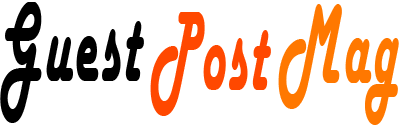














COMMENTS